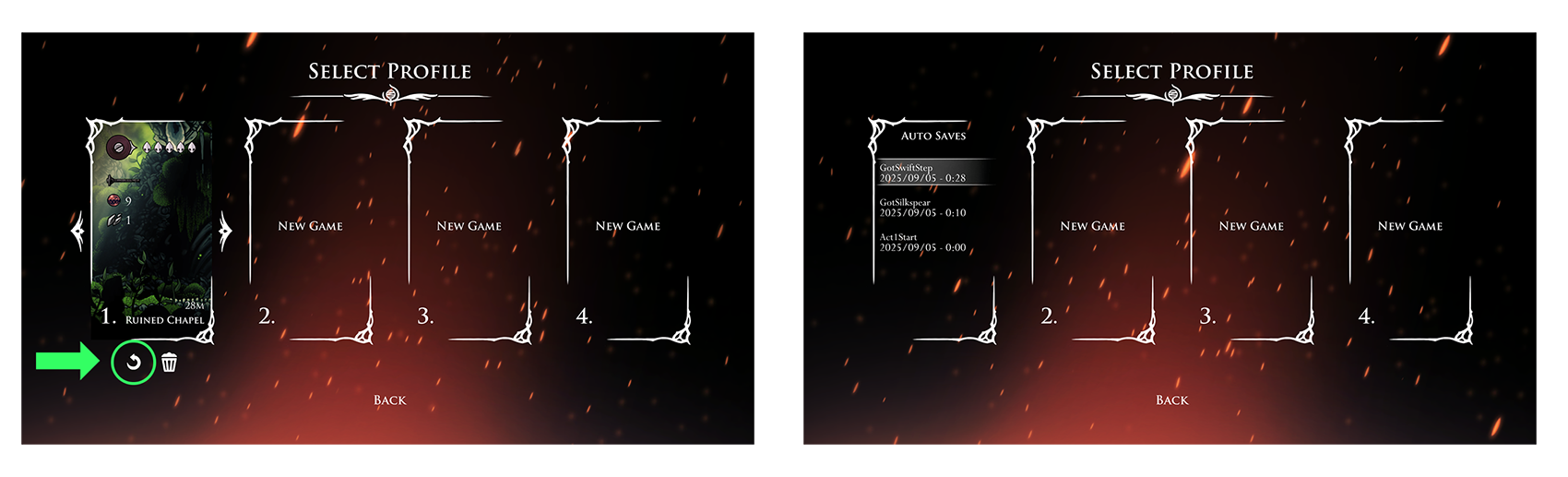Bug Reports
If your issue is not listed below, please submit a Bug Report using the Bug Report Form
Frequently Asked Questions
Known Game Issues
These issues and others are currently being worked on. We appreciate your patience while we work to improve the game.
Controller Detection Issues
At launch PC players reported issues with various controllers not being detected or functioning strangely when connected. We have now updated the game to use Unity’s new Input System. This system provides support for a broader range of controllers and features, though some specific setups remain unsupported.
For PC players who are still experiencing controller issues (or experiencing new issues as a result of the update), we now provide additional, platform specific, options via an Advanced Settings menu. This includes the ability to switch back to the previous input system, if desired.
I am stuck/my save file is broken!
An auto save function exists in the Select Profile screen of the main menu (highlighted below). Auto saves are created at certain key points in the game. Pressing this button will bring up a list of auto saves that can be selected from. NOTE: Reverting to a previous auto save will overwrite your current save file.
PC Save File Locations
Windows:
%USERPROFILE%/AppData/LocalLow/Team Cherry/Hollow Knight Silksong/Mac: ~/Library/Application Support/unity.Team-Cherry.Silksong/Linux:
~/.config/unity3d/Team Cherry/Hollow Knight Silksong/
For Steam, each user’s save files will be in a sub-folder of their Steam user ID. For non-Steam builds, save files will be in a default sub-folder.
Error Message: Save could not be written.
In most cases, this is due to virus protection preventing the game from writing the save file. Please try adding an exception to the folder above in “PC Save File Locations”.
Please also make sure your storage drive is not full.
Why does my save file say “Version Incompatible”?
This message appears if your save file has been opened in a newer version of the game that has added data not present in your current, older version. These newer save files can not be opened in older versions to prevent bugs and data loss.
Cutscenes are not playing, and show a black screen.
We are aware of an issue where some players on Windows can not view cutscenes. This appears to be caused by missing components in your Windows installation that are required to play the video files. In this case, the following will appear in your Player.log file:
Initializing Microsoft Media Foundation failed. It seems that the Microsoft Media Foundation is not installed on this machine or a newer version of Microsoft Media Foundation is required. To install the necessary libraries please install the Media Feature Pack from https://www.microsoft.com/en-us/search/result.aspx?q=Media+Feature+Pack for your version of Windows.
The instruction above may not work if you are using an alternative version of Windows, such as Tiny11. If that is the case, there may be an alternative method of installing the required Windows features.